Help
DO NOT ASK THE TALE OF TWO WASTELANDS OR OTHER DISCORDS FOR HELP
Tale of Two Wastelands does not endorse this mod list and in addition, does not have the resources or time to help with problems regarding it. Please source all help to our discord alone. Even if you think that your question relates to your installation of Tale of Two Wastelands itself, please bring it into our discord.
General Questions to Ask Yourself Before Seeking Help
1.) Have you looked at the installation guide?
2.) What Platform Is Your New Vegas Downloaded On? (If on Steam is it a Global, Non-English or PCR Copy?)
3.) Which directory is your New Vegas, Fallout 3, & Modlist Downloaded To?
4.) Have you installed all appropriate requirements?
5.) Have you tried verifying your Fallout New Vegas installation, then tried the download process again?
6.) Do you have an antivirus installed and functioning?
How do I Get Help?
1.) Make sure to look at the installation guide and follow in order.
2.) The next step would be to check our FAQ
3.) If your issue is not in the FAQ or Installation Guide, take the time to look around the Wiki (Especially if its gameplay related questions such as "How do I Repair Guns?"
4.) If your question is unanswered in our documentation, join our Discord. Some fixes that we have included there are not integrated to the wiki yet. Please look through our #ttw-help, #fixes, #ttw-bug-reports, in addition to looking through pins, announcements, and using the search function
5.) If after your searches you still cannot find your issue, make a help post in #ttw-help on our discord and we will get to it as soon as possible!
6.) Make sure that when asking for help in the discord, provide staff with the appropriate resources to help ascertain what your issue may be and how we can solve it! Resources may be...
- Detailed write up on your issue
- Pictures or videos displaying the issue you are having
- Crash logs if you are having an in game crash
How to Get to & Post Crash Logs
1.) Go to the bottom of the left pane in MO2 and look for the label Overwrite
2.) Right click this label, then select Open in Explorer
3.) Inside of this folder, navigate to Root/Crashlogger.log
4.) Drag this text file from here into your help post
Help Guidelines
This list does not include all guidelines. Staff may choose to ignore questions if it does not adhere to the below/under their own discretion.
1.) Do NOT private message or @ staff without their permission
2.) If your save is from an incompatible revision/a not up to date revision, support is voided.
3.) Modifying The Modpack = We Can't Help You
Controls & Tweaks
Key Bind Changes
Controller Binds
Controls are Vanilla + JAM Controller Integration Controls
- It is suggested you either have an XInput Controller (Xbox Controller; So Far Have only Tested Xbox 360 Functioning Properly) or a program which spoofs non Xinput Controllers (IE: DS4 Windows)
Tweaks & What They Do
Certain tweaks may cause issues with how the list is set up or may be incompatible with the list altogether. If you decide to add or edit tweaks, this will void support as modifying the list/adding mods to the list does. You may find a full list of tweaks here
Updating
- With Wabbajack the updating process is relatively simple
Make sure to have the newest version of Wabbajack installed, your Capital Punishment directories in the correct locations, etc.
- Open Wabbajack and find the Capital Punishment list. Set your Installation and Download locations to what you did originally so that the update can overwrite. Also ensure that you have checked the Overwrite checkbox at the bottom right.

- Click the play button once this is all configured

- Once this has finished you may close Wabbajack.

- Open MO2 then send your Tale of Two Wastelands mod back up to the correct separator. You should not have to do this every update if the [NoDelete] prefix works for you



- You're officially done and can now launch your game through MO2. Some updates may require a new save, others may not. This will be clarified update to update.
Old Saves & Updating
Game Saves, Capital Punishment Updates, & How They Coincide
When updating our Wabbajack list, we will always release our release notes on the wiki. At the top of each release there will be a statement saying Save Safe For ____ Versions or Not Save Safe. In addition to this, your modlist version can be found at the top of MO2.

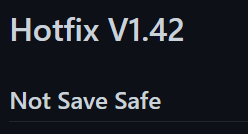

Save Safe
If an update is marked as save safe, your save can be continued on the newest update safely. Make sure, however, that you pay attention to the versions it is save safe for. If an update called 1.43 comes out saying Save Safe for 1.4, 1.41, & 1.42 then you may safely continue ONLY IF you are on those versions. If you are on any other version, then it is to be considered not save safe.
Not Save Safe
If an update is not save safe, this means that all previous updates are not compatible to be continued on it. You will either have to stick with your version or start a new game after updating. A multitude of issues can be caused by playing a save on an unsafe update. These can all lead to random CTD's to save corruption. Since these bugs/issues would not be present on a fresh save, we cannot offer support.